Common Issues with ElitechLog Software
Device Not Recognized by Software
“One of the most frustrating problems users encounter is the device not detected error. This can arise from several factors, including faulty USB connections or incompatible drivers. To resolve this, ensure that your data logger is properly connected”- Check the USB Cable: Make sure the USB cable is functioning correctly. Try a different cable if necessary.
- Verify USB Ports: Test different USB ports on your computer to rule out port-specific issues.
Incomplete or Corrupted Data
Users may also face issues with incomplete or corrupted data. This often results from improper data transfers or software glitches. The following steps can help you troubleshoot:
- Data Logging Settings: Ensure that the settings on your data logger are configured correctly for the type of data you wish to collect.
- Transfer Process: Double-check the transfer process to ensure data is completely uploaded to the ElitechLog software.
Software Freezing or Crashing
Frequent software crashes can significantly hinder your data analysis efforts. Factors contributing to this include outdated software or conflicting applications running simultaneously. To combat this:
- Close Unnecessary Applications: Reducing the number of applications running can free up system resources.
- Update Your Software: Ensure you are using the latest version of ElitechLog Software. Updates often contain fixes for known issues.
Compatibility Problems with Operating Systems
Compatibility issues can arise if the ElitechLog Software isn’t aligned with your operating system’s requirements. To prevent this:
- Check System Requirements: Always verify that your OS version is compatible with the ElitechLog software.
- Install Compatibility Mode: For older systems, running the software in compatibility mode can resolve issues.
Firmware Mismatch
If your data logger’s firmware is outdated, it may not communicate effectively with the ElitechLog Software. Keeping both the software and firmware updated is crucial for smooth operation.
Delayed Data Transmission
Experiencing slow data transfer can cause delays in analysis. This can result from multiple factors, such as low battery levels or large data volumes.
- Battery Check: Ensure your data logger is adequately powered to facilitate optimal performance.
- Segment Data: If dealing with large datasets, consider breaking them into smaller segments for quicker transfer.
In-Depth Solutions to Common ElitechLog Issues

Ensure Proper Installation
A proper installation of ElitechLog Software is essential for functionality. Follow these steps:
- Download from Official Source: Always download the software from the official Elitech website to ensure it is legitimate and free of malware.
- Follow Installation Prompts: Pay close attention to installation instructions to avoid missing essential steps.
Update Software and Firmware
Regular software updates are critical. Here’s how to manage them effectively:
- Automatic Updates: Enable automatic updates within the ElitechLog settings if available.
- Manual Updates: Regularly check the official website for any new patches or upgrades.
Check USB Connections and Drivers
Proper USB connections are vital for data transfer. If you suspect issues:
- Device Manager: Open your device manager to check if the data logger is recognized. If not, try reinstalling the driver.
- Replace USB Ports: If possible, try connecting to another computer to rule out port-related issues.
Verify Data Logger Configuration
A well-configured data logger is essential for effective data collection:
- Review Settings: Go through your data logger settings and ensure they match the type of data you intend to log.
- Reset to Factory Settings: If issues persist, consider resetting the data logger to its default settings and reconfiguring it.
Reboot and Reconnect Devices
Sometimes, a simple reboot can clear up issues. Disconnect your data logger, restart your computer, and reconnect it to see if that resolves the problem.
Ensure Correct Port Usage
Using the correct USB port can be crucial, especially with devices that require higher data transfer speeds.
- High-Speed Ports: Always use USB 3.0 ports if available for better performance.
Disable Conflicting Software
Certain applications may interfere with the ElitechLog Software. Disable any unnecessary programs running in the background, particularly those that may access USB devices.
Advanced Troubleshooting Methods
Using ElitechLog Diagnostic Tools
ElitechLog Software often includes diagnostic tools to help identify issues. Utilize these tools to pinpoint errors and facilitate repairs.
Reinstalling ElitechLog Software
If problems persist, consider reinstalling the software:
- Uninstall Completely: Use your computer’s uninstall feature to remove the application thoroughly before reinstalling.
- Clean Install: Follow installation instructions carefully to avoid carrying over previous errors.
Checking for Hardware Malfunctions
If the software fails to read your data logger, hardware issues may be at fault. Conduct a physical inspection of the device:
- Inspect for Damage: Look for any visible damage or wear on the data logger.
- Test on Other Devices: Connect the data logger to another computer to see if it is recognized.
Log File Analysis
Analyzing error logs can provide valuable insights into persistent issues. Look for error codes and messages that can guide your troubleshooting process.
Testing on Alternative Systems
Sometimes, the issue may stem from your specific setup. Test the data logger and ElitechLog Software on different systems to rule out compatibility or hardware problems.
Resetting the Data Logger
Resetting your data logger can sometimes resolve recognition issues. Always back up your data before proceeding with a reset.
Preventive Measures for Future Issues
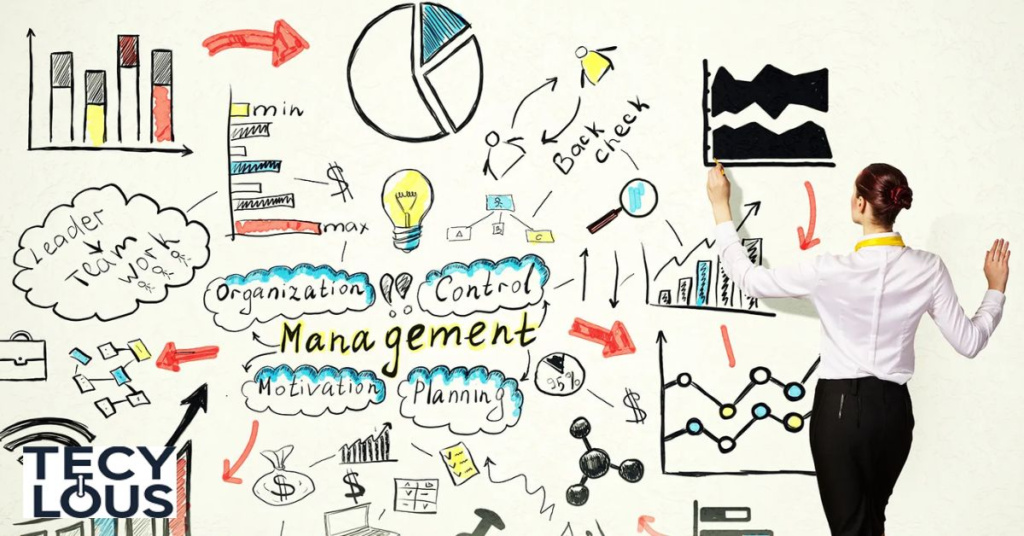
Regular Software and Firmware Updates
Keeping your software and firmware updated will help prevent many compatibility and functionality issues.
Backup Data Regularly
Data loss can be devastating, so implement a regular backup schedule. Use cloud storage or external drives to keep copies of your data.
Proper Device Handling and Maintenance
Treat your data logger with care to extend its lifespan:
- Avoid Exposure to Extreme Conditions: Keep the device away from extreme temperatures and moisture.
- Regularly Clean Connections: Dust and debris can affect USB connections; clean them regularly.
Check for Compatibility Before System Upgrades
Before upgrading your operating system or computer hardware, ensure that your current software and data logger will remain compatible.
Real-World Examples of ElitechLog Issues
Example 1: Device Not Detected
A user reported that their data logger wasn’t detected after a software update. By checking the USB connections and reinstalling the driver, they resolved the issue within minutes.
Example 2: Data Corruption Issue
Another user faced corrupted data during transfers. They discovered that the problem stemmed from a malfunctioning USB cable. After replacing it, the data transferred correctly.
Example 3: Software Crashing After Update
A user experienced consistent crashes after updating ElitechLog. By uninstalling the software and reinstalling the previous version, they restored functionality.
Case Studies of Successful Troubleshooting
Case Study 1: Resolving Communication Issues
In one scenario, a laboratory faced ongoing communication issues with their data logger. After analyzing the software logs, they identified outdated drivers as the culprit. Updating the drivers resolved their problem.
Case Study 2: Overcoming Incompatibility with Windows 11
When Windows 11 was released, many users reported issues with ElitechLog Software. A tech team recommended running the software in compatibility mode. This simple adjustment allowed seamless operation for all users.
FAQs
Why isn’t my ElitechLog software detecting the data logger?
Check your USB connections and drivers first. If issues persist, consider reinstalling the software.
How can I retrieve data from an unresponsive logger?
Try rebooting your system and reconnecting the logger. If that fails, consult the troubleshooting section for more steps.
How do I resolve compatibility issues with my OS?
Make sure that you are using the correct version of ElitechLog Software for your operating system. If necessary, consult technical support for guidance.
What should I do if my data logger freezes?
Perform a hard reset on the logger, and ensure that it is adequately powered.
How to reset the Elitech data logger without losing data?
Refer to the user manual for instructions on safely resetting the device while preserving existing data.
Conclusion
Navigating issues like ElitechLog Software can be frustrating, but with the right knowledge, you can keep your data logging and analysis efficient. Regular updates, proper handling, and immediate troubleshooting can help resolve common problems when ElitechLog Software can’t read data logger, ensuring smooth performance. By following the steps in this guide, you’ll enjoy a seamless and productive data logging experience. Whether you’re experienced or new to data logging, these tips will help you overcome any challenges.

Roman Khan is a skilled writer with expertise in tech and ai . As a member of the Techy Lous team, he blends creativity with a deep understanding of technology, delivering engaging content on the latest innovations in gadgets, AI, and tech trends.

