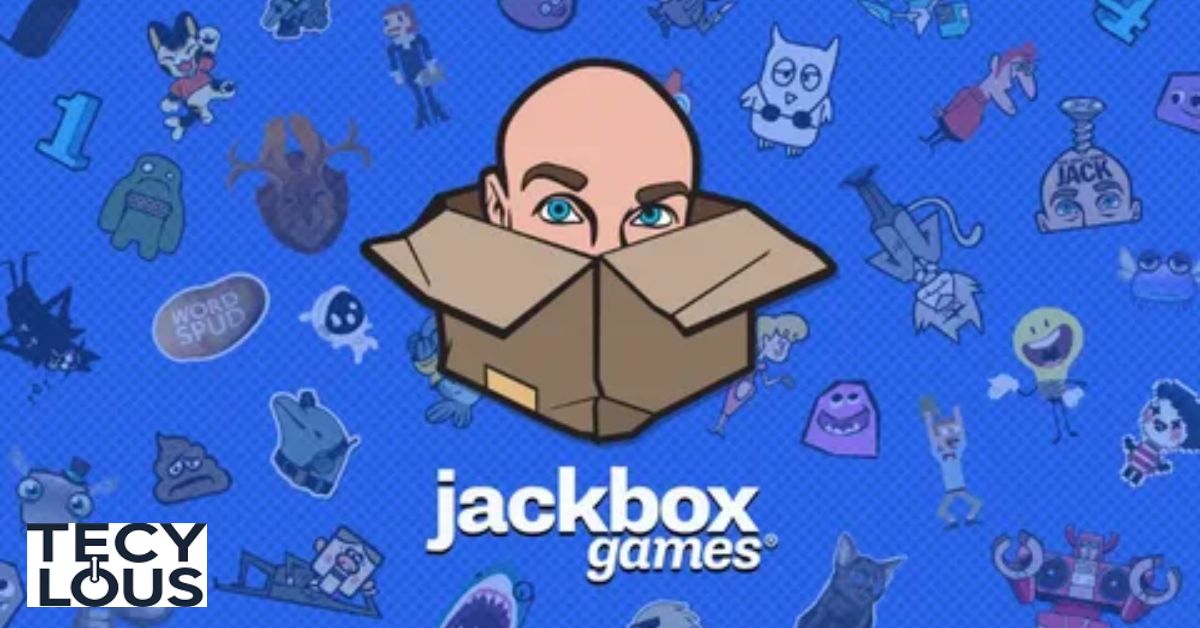If you’re a fan of Jackbox Games and looking to enjoy them on your Roku streaming device, you’re in luck! This guide will walk you through everything you need to know about getting your favorite Jackbox Party Pack games on Roku. Whether you’re planning a game night with friends or just want some endless entertainment, we’ve got you covered with clear instructions and tips for a smooth setup.
Understanding Jackbox Games
“Jackbox Games have become a staple for multiplayer fun, offering a variety of engaging and humorous party games. Each Jackbox Party Pack contains a collection of party games that can be enjoyed with friends and family. The beauty of these games lies in their simplicity and the ease with which players can join using their smartphones or tablets as controllers”Key Features:
- Multiplayer Party Games: Each pack includes several games that support multiple players.
- Interactive Play: Players use their phones or tablets to participate, making it accessible for everyone.
- Varied Game Modes: From trivia to drawing challenges, there’s something for every type of party.
Availability of Jackbox on Roku
Is Jackbox Available as a Native App on Roku?
Currently, Jackbox TV is not available as a native app on the Roku platform. Roku does not support the direct installation of the Jackbox app. However, this doesn’t mean you can’t enjoy Jackbox gaming on Roku. There are several methods to stream or cast Jackbox games to your Roku device.
How to Play Jackbox Games on Roku
Casting from Android Devices
Casting from an Android device is a straightforward way to play Jackbox games on Roku. Here’s how you can do it:
- Connect Both Devices to the Same Wi-Fi Network: Ensure your Roku box and Android device are on the same network.
- Enable Screen Mirroring on Roku:
- Go to Settings on your Roku device.
- Select System and then Screen Mirroring.
- Choose either Prompt or Always Allow.
- Cast from Your Android Device:
- Open the Jackbox application on your Android phone or tablet.
- Pull down the notification bar and tap on the Cast icon.
- Select your Roku device from the list.
Troubleshooting Tips:
- Ensure your Roku and Android device are connected to the same Wi-Fi network.
- Restart both devices if you encounter connectivity issues.
Casting from iOS Devices
Casting from an iOS device is slightly different but just as simple. Follow these steps:
- Connect Both Devices to the Same Wi-Fi Network.
- Enable AirPlay on Roku:
- Go to Settings on your Roku device.
- Select System and then Screen Mirroring.
- Ensure AirPlay is enabled.
- Cast from Your iOS Device:
- Open the Jackbox app on your iPhone or iPad.
- Swipe down from the upper-right corner to open the Control Center.
- Tap on Screen Mirroring and select your Roku device.
Troubleshooting Tips:
- Ensure AirPlay is enabled on Roku.
- Restart both devices if you experience connection issues.
Casting from Windows Computers
You can also cast Jackbox games from a Windows computer using the following steps:
- Connect Your Computer and Roku to the Same Wi-Fi Network.
- Enable Screen Mirroring on Roku as described earlier.
- Cast from Your Windows Computer:
- Open the Jackbox game in your browser.
- Press the Windows key + K to open the Connect menu.
- Select your Roku device from the list.
Troubleshooting Tips:
- Make sure your computer’s display settings are set to extend or duplicate the screen.
Alternative Methods to Stream Jackbox Games
If casting isn’t your preferred method, you can use other devices to stream Jackbox games to your Roku.
Using Apple TV
Apple TV can act as a bridge between your Jackbox games and Roku:
- Connect Apple TV to Your Roku Device:
- Use the HDMI port to connect Apple TV to Roku.
- Stream Jackbox from Apple TV:
- Open the Jackbox app on Apple TV.
- Use AirPlay to mirror your Apple device’s screen to Apple TV, which will then display on Roku.
Advantages:
- Seamless integration with Apple devices.
- Easy to set up if you already have an Apple TV.
Using Amazon Fire Stick
The Amazon Fire Stick is another option for streaming:
- Connect Fire Stick to Your Roku TV:
- Insert Fire Stick into an HDMI port on Roku TV.
- Stream Jackbox from Fire Stick:
- Open the Jackbox app on Fire Stick.
- Ensure your devices are connected to the same Wi-Fi network.
Advantages:
- Reliable streaming with minimal setup.
Using Gaming Consoles (PlayStation, Xbox)
You can also use your gaming console to stream Jackbox:
- Connect Console to Roku TV:
- Use the HDMI port to connect your PlayStation or Xbox to Roku.
- Install Jackbox App on Console:
- Download the Jackbox app from the console’s store.
- Open the app and start playing.
Advantages:
- Utilizes devices you may already own.
- Consoles offer good performance for streaming.
Using Chromecast with Roku
Google Chromecast is a versatile tool for streaming:
- Connect Chromecast to Roku TV:
- Plug Chromecast into an HDMI port on Roku TV.
- Stream Jackbox via Chromecast:
- Open the Jackbox app on your phone or computer.
- Use the Cast icon to send content to Chromecast.
Benefits:
- Easy to use with a variety of devices.
- Supports high-quality streaming.
Devices Compatible with Jackbox Games
Jackbox games are designed to work across multiple devices. Here’s a list of compatible devices:
| Device Type | Compatibility |
| Smartphones | Android and iOS devices |
| Tablets | Android tablets and iPads |
| Computers | Windows and Mac computers |
| Gaming Consoles | PlayStation, Xbox |
| Streaming Devices | Chromecast, Apple TV, Amazon Fire Stick |
Troubleshooting and Tips
Common Issues:
- Lag or Buffering: Ensure a stable Wi-Fi connection.
- Screen Mirroring Issues: Restart devices or check network settings.
Tips for a Smooth Experience:
- Update Devices: Keep your Roku and casting devices updated.
- Use a Strong Network: Ensure a strong and stable Wi-Fi connection.
FAQs
Can you play Jackbox games directly on Roku?
No, Jackbox TV is not available as a native app on Roku. However, you can cast or use alternative devices to play Jackbox games on your Roku.
How do I cast Jackbox from my mobile device to Roku?
Ensure both devices are connected to the same Wi-Fi network, enable screen mirroring on Roku, and then cast from your Android or iOS device.
What other devices support Jackbox games?
Jackbox games are compatible with smartphones, tablets, computers, gaming consoles, and streaming devices like Chromecast and Apple TV.
Is there a way to get Jackbox games for free?
Jackbox games are generally not free, but you can check for promotions or discounts on official platforms or retailers.
Conclusion
While Jackbox TV isn’t available as a native app on Roku, you still have several options to enjoy Jackbox games on your Roku device. From casting methods to using alternative streaming devices, there’s a solution for every setup. Whether you’re using an Android device, iOS device, or a gaming console, you can bring the fun of Jackbox Party Pack to your Roku TV. Enjoy your game night with Jackbox on Roku, and make every session an unforgettable experience!

Roman Khan is a skilled writer with expertise in tech and ai . As a member of the Techy Lous team, he blends creativity with a deep understanding of technology, delivering engaging content on the latest innovations in gadgets, AI, and tech trends.