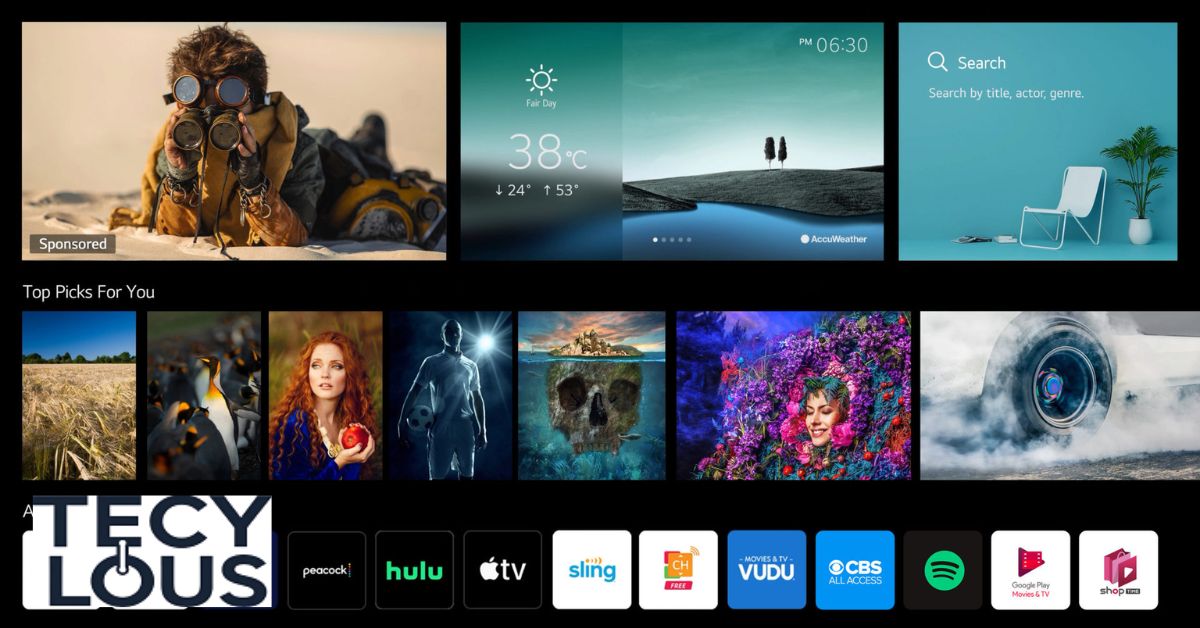Understanding MAC Addresses
Before we jump into the steps, let’s take a moment to understand what a MAC address is. MAC stands for Media Access Control, and a MAC address is a unique code given to a device’s network interface. It helps tell the difference between devices on the same network. Unlike an IP address, which can change, a MAC address is permanent and doesn’t change.
What is a MAC Address?
Format: A MAC address consists of six pairs of letters and numbers, separated by colons or hyphens (e.g., 00:1A:2B:3C:4D:5E). - Function: It’s like a unique code that identifies a device on a local network, helping it communicate with other devices.
MAC vs. IP Addresses
- MAC Address: This is a permanent code built into the device’s hardware.
- IP Address: This is assigned by the network and can change over time.
Preparing to Find Your LG TV’s MAC Address
Before you start, make sure your TV is turned on and connected to the internet. You’ll also need access to the TV’s settings. Here’s a quick checklist to follow:
- Network Connection: Make sure your TV is connected to Wi-Fi or a wired network.
- Power Status: Ensure the TV is on and working.
- Remote Control: You’ll need the remote to go through the settings menu.
Locating the MAC Address on LG TVs
Here’s how to find the MAC address on different LG TV models:
General Method for LG TVs
- Access Settings: Press the Settings button on your remote.
- Navigate to Network: Go to the Network settings.
- Select Network Status: Choose either “Network Status” or “Network Information.”
- Find MAC Address: The MAC address will appear as a series of letters and numbers.
For LG TVs with webOS 4.0
- Open Settings: Press the Settings button on your remote.
- Go to Network Settings: Head to All Settings > Network.
- Select Network Status: Click on Network Status.
- Locate MAC Address: You’ll find the MAC address listed under Network Information.
LG TVs running webOS 6.0
- Open Settings Menu: Press the Settings button.
- Select Network: Go to Network > Network Status.
- View MAC Address: You’ll see the MAC address under Network Information.
For LG NetCast TVs
- Access Menu: Press the Menu button.
- Select Network Settings: Navigate to Network > Network Status.
- Find MAC Address: The MAC address will be shown under network information.
Common Issues and Troubleshooting
Why Can’t I Find the MAC Address on My LG TV?
If you’re having trouble finding the MAC address, try these steps:
- Check Network Connection: Make sure your TV is connected to the network. If it’s not, the MAC address may not appear.
- Firmware Update: Old firmware might cause problems. Try updating your TV’s firmware.
- Check the TV Manual: If you’re still having trouble finding it, refer to your TV’s manual for detailed instructions.
Using TV Manual for Reference
The TV manual can be a great help. Look for sections that talk about network settings or system information. If you don’t have the physical manual, you can find it online. Just search for your TV model followed by “manual” or “guide.”
Comparing LG TVs to Other Brands
Here’s a quick look at how to find the MAC address on other popular smart TV brands:
- Samsung Smart TV: Open the menu, go to Network Settings, and find the MAC address under Network Status.
- Sony TVs: Navigate to Settings > Network > View Network Status.
- Vizio TVs: Go to Menu > Network > Network Information.
- TCL TVs: Open Settings > Network > Advanced Network Settings.
FAQs
How do I find the MAC address on my LG TV?
Follow the steps above for your specific LG TV model. Usually, you’ll need to go to Network Settings and check Network Status to find the MAC address.
What is the MAC address for my TV?
A MAC address is a unique code assigned to your TV’s network interface. It usually looks like a string of numbers and letters.
Where can I find my LG TV IP address?
You can find your IP address in the Network Settings menu under Network Status or Network Information.
How do I display my MAC address on my LG TV?
Go to your TV’s Network Settings. Look for Network Status or Network Information to find the MAC address.
Conclusion
Finding the MAC address on your LG TV is easy once you know where to look. By following the simple steps in this guide, you can quickly locate this important piece of information. Whether you need it for MAC filtering, fixing network issues, or anything else, having the MAC address on hand can make managing your network easier.
If you run into any problems or have any questions, feel free to reach out for help. Enjoy watching!

Roman Khan is a skilled writer with expertise in tech and ai . As a member of the Techy Lous team, he blends creativity with a deep understanding of technology, delivering engaging content on the latest innovations in gadgets, AI, and tech trends.